Get a Routed KVM Network Talking to the Internet with DD-WRT and NAT
Tags: devops virtualization
Today we configure a DD-WRT router to allow servers on a KVM virtual routed network access to the local network and the internet.
If you’ve found entry #3 in this libvirt networking FAQ and you’re now searching for the solution, you may be close.
First, we need to let the DD-WRT router know about the new network. This is under Setup -> Advanced Routing on my Buffalo device, and hopefully not far from there on your device.
Under “Static Routing” fill in appropriate values:
- Route Name: your choice
- Destination LAN NET: the network address of your KVM virtual routed network.
- Subnet Mask: Probably 255.255.255.0, but you’ll know better if it isn’t.
- Gateway: The LAN address of the host that runs your KVM virtual routed network.
- Interface: LAN & WLAN
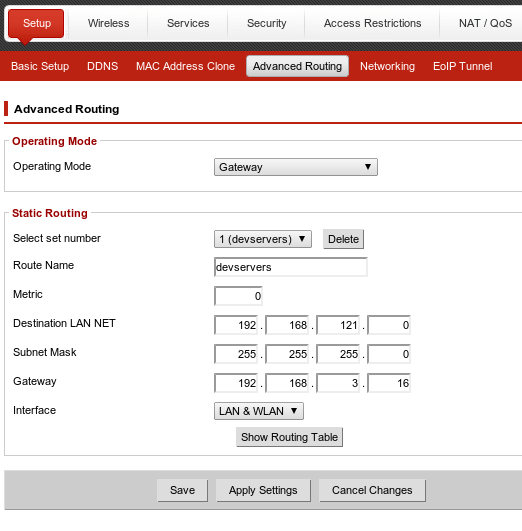
Save and apply those settings, then try to ping the router from a virtual machine on the virtual network and vice versa. Assuming both pings work, we’re ready for phase two.
Anything on the LAN can now talk to anything else on the LAN, but the virtual machines on the routed virtual network can’t talk to the Internet yet. Any attempts will time out. This assumes your DD-WRT router does NAT (Network Address Translation) for hosts on your LAN when they access the internet, but you’ll know better if it doesn’t and you probably wouldn’t be reading this right now.
The DD-WRT router knows to apply NAT to any traffic heading to the
internet originating from the local network configured in the “Setup”
-> “Basic Setup” -> “Network Setup” -> “Router IP” configuration area.
It does not apply NAT rules to any traffic originating on any other
network that happens to come its way.
That configuration happens in the “Administration” -> “Commands” area of the administrative interface.
iptables -I FORWARD -s YOUR.KVM.NETWORK.ADDRESS/24 -j ACCEPT
iptables -t nat -A POSTROUTING -j SNAT --source YOUR.KVM.NETWORK.ADDRESS/24 --to-source YOUR.WAN.IP.ADDRESS
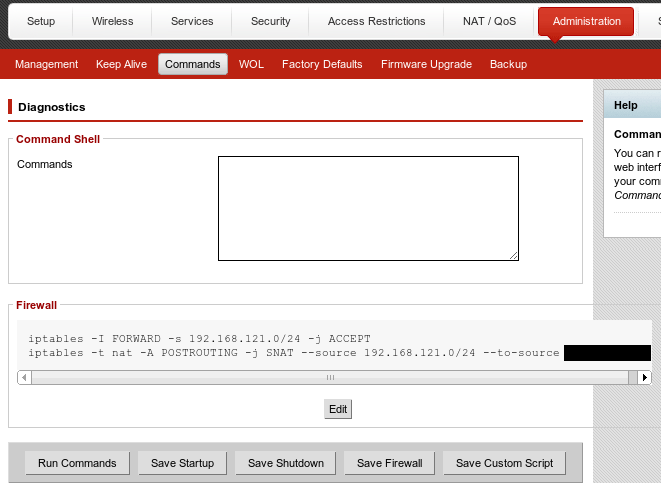
Click “Save Firewall” so the commands will run after each reboot, and click “Run Commands” to execute the commands immediately. Once complete, log in to one of your virtual machines and try to access any site on the Internet. With any luck it now works. I’m perhaps a bit lucky because I have a static IP address at home. I’m not sure how to dynamically update that command to include the correct WAN IP if you use DHCP. I’ll offer up the following bit of shell scripting in case it helps:
netstat -nr | grep ^0.0.0.0 | sed -e 's/0.0.0.0 //' -e 's/ .*//'
That dumps the routing table and extracts the default gateway for the device. I’ll update this post if you can tell me a better way to get that information.